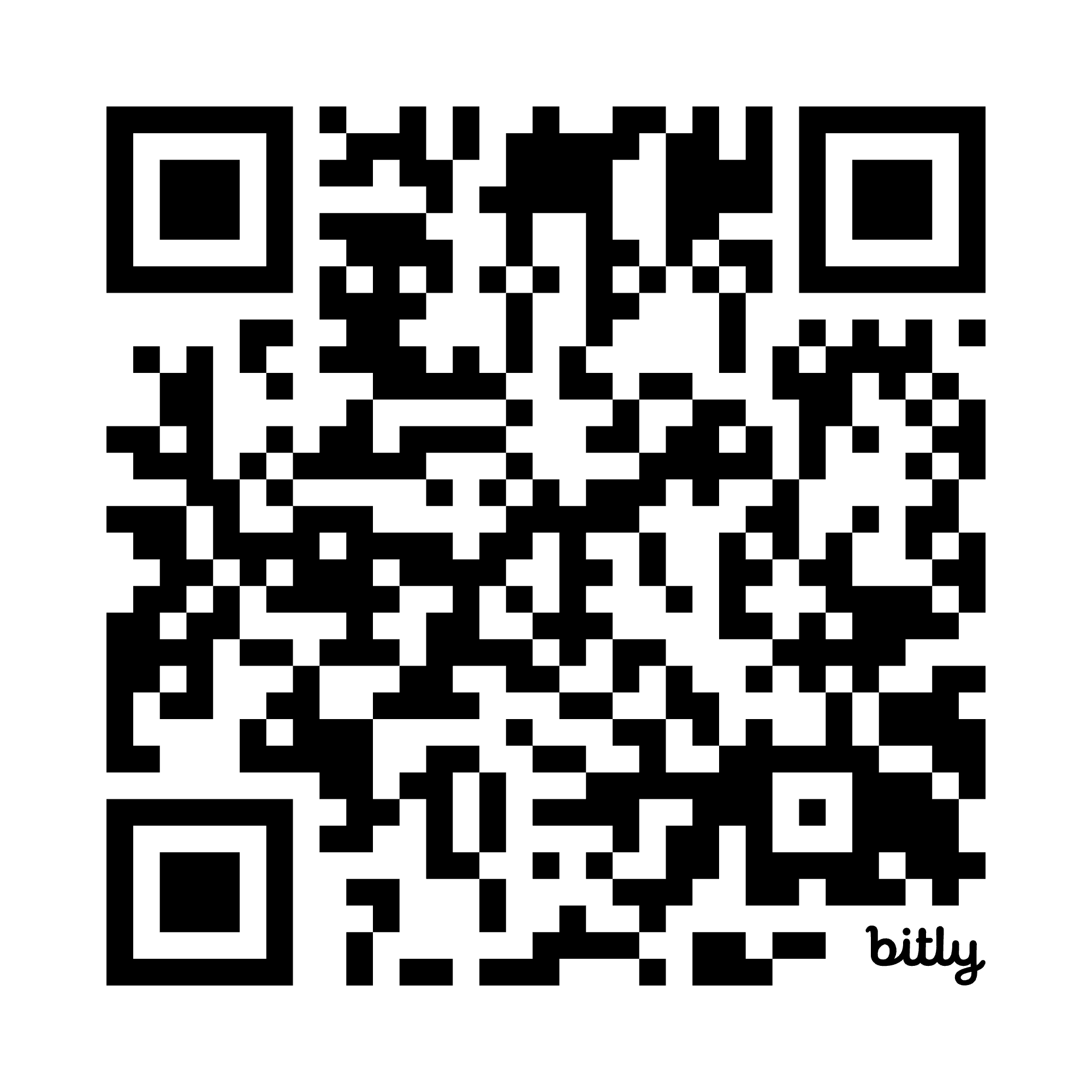sciware
Sciware
Summer Sciware 1
Setting up a laptop for scientific computing
https://sciware.flatironinstitute.org/40_SummerIntro
https://github.com/flatironinstitute/sciware/tree/main/40_SummerIntro
Who We Are
- Sciware is a grassroots, scientific software learning community at Flatiron Institute
- We’re here to help! Our goals are:
- to help you setup and learn the computing tools you need to do your summer work, and
- to help you build fundamental computing skills (terminal, VS Code, git/GitHub, Python project setup, etc).
- These will be useful in any kind of computing career, academic or not!
Summer Sciware Sessions
- Schedule
- June 3: Summer Sciware 1 - Setting up a laptop for scientific computing
- June 12: Summer Sciware 2 - VS Code and GitHub
- June 24: Summer Sciware 3 - Intro to the cluster
- July 2: Summer Sciware 4 - Cluster hands-on
- All 10 AM - noon in the IDA Auditorium (162 Fifth Ave, 2nd Floor)
- We are recording. Link will be posted to https://sciware.flatironinstitute.org/
Where to Find Sciware
- The #code-help channel on Simons Foundation Slack
- On your laptop, go to simonsfoundation.slack.com, log in, and add the #code-help channel.
- Put up your green sticky 🟩 if you’ve found #code-help, or your yellow sticky 🟨 if you can’t find it!
- Other Slack channels:
- The #sciware channel on Simons Foundation Slack
- The anonymous Summer 2025 Flatiron Computing Question Form Google Form
- Sciware website: https://sciware.flatironinstitute.org/
Today’s Agenda
- Install prerequisite software (xcode on Mac, WSL on Windows)
- Install uv Python
- Install VS Code
- Setup a Python project
- Setup a Jupyter Notebook in that project
Prerequisite Software
Put up your green sticky 🟩 when you’re done this slide, or your yellow sticky 🟨 if you get stuck!
- Mac users:
- Open a terminal: press Command (⌘) + Space to open Spotlight Search, type “Terminal”, and press Enter.
- Run:
xcode-select --install
- Windows users:
- In the Start Menu, search for Window Command Prompt
- Right click on Windows Command Prompt and select “Run as administrator”
- Run:
wsl --install - Restart your computer
- If you can open WSL from the Start Menu, you’re done! Otherwise, ask for help.
More detailed instructions here: https://learn.microsoft.com/en-us/windows/wsl/install
Install VS Code
- Go to code.visualstudio.com
- Click Download in the top right
- Mac users: download and install the Mac version
- Windows users: download and install the Windows version
- Most of the time with WSL, you will install the Linux version of packages. VS Code is the only exception to this rule!
Windows Only: VS Code Setup
- Mac users:
- Skip this slide.
- Install the WSL extension
- Open VS Code from the Start Menu
- Install the WSL extension
- If you see a pop-up asking if you want to install the WSL extension, click “Install”
- If you don’t see a pop-up, click the Extensions icon in the left sidebar (or press Ctrl + Shift + X)
- Search for “WSL” in the Extensions Marketplace
- Click the “Install” button next to the “WSL” extension
- Connect to WSL
- Click the blue “Open a Remote Window” button in the bottom left corner of the window
- Select “Connect to WSL”
- VS Code should reload, and you should see “WSL” in the bottom left corner of the window
Open a Terminal in VS Code
- Mac users:
- Open VS Code from the Applications folder
- Press Command (⌘) + J to open the terminal
- Windows users:
- Open VS Code from the Start Menu
- Press Ctrl + J to open the terminal
Install uv Python
Put up your green sticky 🟩 when you’re done this slide, or your yellow sticky 🟨 if you get stuck!
- Go to docs.astral.sh/uv/
- Click Installation on the left
- Copy the standalone installer command:
curl -LsSf https://astral.sh/uv/install.sh | sh - Paste the command in the terminal and press Enter
- Close the terminal (type
exitand press Enter) - Reopen the terminal (Ctrl/⌘ + J) and run
uv --versionto check that it installed correctly
Start a Python Project
These instructions are adapted from uv’s “Working on projects” documentation.
- WSL Users: check the Remote Window icon in the bottom left of the screen: it should say WSL. If it does not, click the icon and select “Connect to WSL”.
- Open a terminal in VS Code (
Ctrl/⌘ + J). - To create a new Python project and open it as a VS Code workspace, run:
uv init sciware-2025 code sciware-2025
uv Cheatsheet
| Traditional Command | uv Equivalent | Description |
|—————————-|———————–|———————————————|
| pip install <package> | uv add <package> | Add a package as a dependency |
| pip uninstall <package> | uv remove <package> | Remove a package from dependencies |
| python script.py | uv run script.py | Run a Python script using project env |
| python | uv run python | Get an interactive Python prompt |
Add a Dependency
- To add a dependency (for example, NumPy), use:
uv add numpy - Check the
pyproject.tomlfile—uv has added NumPy as a dependency!
Run a Script
- Create a new file (e.g.,
science.py) and write code that uses your new dependency. - To run your script, use:
uv run science.py - With uv, use
uv run script.pyinstead ofpython script.pyto ensure your virtual environment is always in sync with your dependencies. - After adding a dependency or running a script, a virtual environment will appear in the
.venvdirectory. - Make sure VS Code uses this environment: press
F1, typePython: Select Interpreter, and choose the.venvin your project directory.
For more advanced projects (like packages for GitHub or PyPI), see uv’s project concepts.
Put up a green sticky 🟩 if running a script works, or your yellow sticky 🟨 if you get stuck!
Using Notebooks
These instructions are adapted from uv’s “Using Jupyter from VS Code” documentation.
- Add
ipykernelas a development dependency:uv add --dev ipykernel - Make sure VS Code is using the virtual environment:
- Press
F1, typePython: Select Interpreter, and select the.venvin your project directory.
- Press
- Create a new notebook:
- Press
F1, typeCreate: New Jupyter Notebook. - Click
Select kernelin the top right, choosePython environments..., and select the.venvin your project directory.
- Press
- To add new dependencies (like NumPy), run
uv add numpyin the terminal—they’ll be available in your notebook.
Exercise: Create a New Project
Put up your green sticky 🟩 when you’re done this slide, or your yellow sticky 🟨 if you get stuck!
- Create a new project called
sciware-exercisein your home directory (not in thesciware-2025project that we already created). - Open the project in VS Code.
- Add
numpyandmatplotlibas dependencies. - Add
ipykernelas a development dependency. - Create a new notebook in the project.
- Make a colorful scatter plot from a 2D Gaussian distribution!
- Use NumPy to generate 100 random points from a 2D Gaussian distribution with mean
[0, 0]and covariance[[1, 0.5], [0.5, 1]]. - Use Matplotlib to create a scatter plot of the points, with each point colored by a random value between 0 and 1.
- Use NumPy to generate 100 random points from a 2D Gaussian distribution with mean
Exercise: Solution
import numpy as np
import matplotlib.pyplot as plt
N = 100
rng = np.random.default_rng()
mean = [0, 0]
cov = [[1, 0.5], [0.5, 1]] # Covariance matrix for some correlation
x, y = rng.multivariate_normal(mean, cov, N).T
colors = rng.random(N) # Random color for each point
plt.scatter(x, y, c=colors, cmap='viridis', s=60)
plt.title('Random Colorful Gaussian Scatter Plot')
plt.xlabel('x')
plt.ylabel('y')
plt.colorbar(label='Color value')
plt.show()
Resources
- uv has excellent documentation, including a guide for Jupyter integration. If you get stuck, check the docs, or get in touch with us!
- Microsoft’s VS Code introduction: https://code.visualstudio.com/docs/getstarted/getting-started
- VS Code documentation for the cluster: https://wiki.flatironinstitute.org/SCC/Software/VSCode
Survey
Please give us some feedback!