sciware
Sciware
Intro to the Command Line
https://sciware.flatironinstitute.org/40_SummerIntro/cli.md
Agenda
- What is a Command Line Interface?
- Navigating the File System: CLI vs GUI
- Why Use a CLI?
What is a Command Line Interface?
- “CLI” = command line interface
- “keyboard” interface
- “terminal”, “shell”, (rarely) “console”
- “GUI” = graphical user interface
- “mouse” or “touch” interface
- “desktop”, “window system”
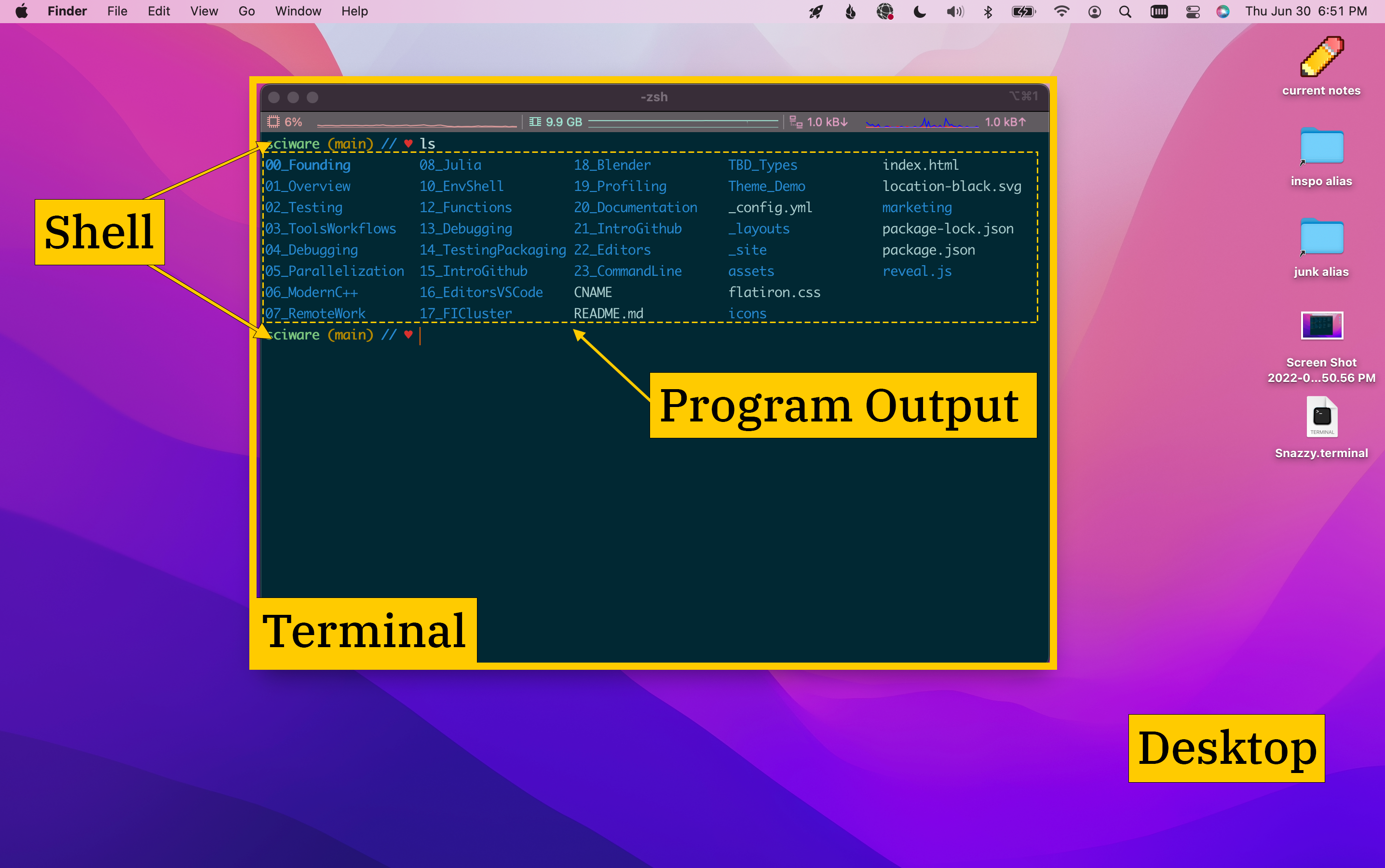
Example Shell Command
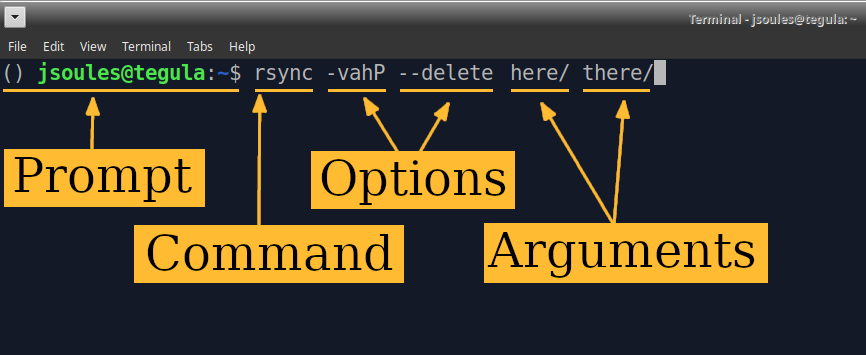
- The prompt is from the shell (user types the rest)
- The command is the program to run
- options or flags control how command behaves
- arguments tell command what to operate on
CLI and GUI
Navigating the File System
- Operating system: the code that makes the computer hardware work
- File system: the part of the OS that:
- stores data permanently on disk (files)
- and organizes it (into directories or folders)
- On Unix-like systems:
- File system begins at
/(“root”) - Directories separated with
/character - String location is a path (
/home/users/NAME)
- File system begins at
- absolute paths start with
/ - relative paths don’t
- They’re relative to some “current location”
Where am I?
pwd prints working directory:
$ pwd
TKTKTK
ls lists what’s in this directory:
$ ls
TKTKTKTK
To follow along…
Clone a git repository:
$ git clone REPO-TK
$ ls
Going somewhere
cd changes the directory you’re in
$ cd REPO-TK
$ pwd
$ ls
My neighborhood
~= alias for home directory.= “the current directory”..= “the directory above this one” (parent)
$ pwd
TKTK
$ cd .
$ pwd
TKTK
$ cd ..
$ pwd
TKTK
Getting information
ls can give more details if you ask:
$ ls Mainfile.idx
MainFile.idx
$ ls -l Mainfile.idx
-rw-rw-r-- 1 jsoules jsoules 43 Jun 3 14:51 MainFile.idx
Those columns are:
- Access permissions
- Link count
- Owner and group of the file
- size of the file
- modification date
-
name
-ashows all results, including “hidden” files/directories- (the ones that start with a
.character)$ ls -a . dir2 MainFile.idx myfile_03.txt myfile_06.txt myfile_09.txt myfile_12.txt myfile_15.txt myfile_18.txt .. .git myfile_01.txt myfile_04.txt myfile_07.txt myfile_10.txt myfile_13.txt myfile_16.txt myfile_19.txt dir1 .hidden.file myfile_02.txt myfile_05.txt myfile_08.txt myfile_11.txt myfile_14.txt myfile_17.txt myfile_20.txt
- (the ones that start with a
-h: show human-readable sizes$ ls -l /usr/bin/chromium-browser -rwxr-xr-x 1 root root 2408 Sep 18 2020 /usr/bin/chromium-browser $ ls -lh /usr/bin/chromium-browser -rwxr-xr-x 1 root root 2.4K Sep 18 2020 /usr/bin/chromium-browser-d: display directories themselves (not their contents)$ ls dir1 datafile_1.txt subdir1 $ ls -d dir1 dir1/- Single-letter flags can be combined:
$ ls -laht # same as ls -l -a -h -t $ ls -ahlt # also the same; order usually doesn't matter $ ls --help # works for many commands $ man ls # read the manual
Aside: keystrokes
tabauto-completes up to uniqueness- double-
tabwill show you the possible completions for non-unique values - Unix is case-sensitive!
$ ls M # hitting tab will auto-complete MainFile.idx
$ ls m # tab once will give myfile_
$ ls m # tab twice will show the possible completions of myfile_
- Up arrow lets you scroll through previous commands
controlandrtogether (ctrl-rorC-r) lets you search previous commands
- You can then edit those commands by deleting, or moving the cursor with arrow keys
Moving and Renaming
mkdirmakes a directorycpcopies filesmvmoves files/directories (including to a new name)
$ mkdir newdir
$ ls
dir1 MainFile.idx myfile_02.txt myfile_04.txt myfile_06.txt myfile_08.txt myfile_10.txt myfile_12.txt myfile_14.txt myfile_16.txt myfile_18.txt myfile_20.txt
dir2 myfile_01.txt myfile_03.txt myfile_05.txt myfile_07.txt myfile_09.txt myfile_11.txt myfile_13.txt myfile_15.txt myfile_17.txt myfile_19.txt newdir
$ cp MainFile.idx newdir
$ cp .hidden.file newdir
$ mv newdir newdir2
$ ls -a newdir2
. .. .hidden.file MainFile.idx
Removing
rmremoves files- There is NO “TRASH”. This deletes the file right away!
rmdirremoves directories (only if empty)
$ rm newdir2
rm: cannot remove 'newdir2/': Is a directory
$ rmdir newdir2
rmdir: failed to remove 'newdir2/': Directory not empty
$ rm newdir2/MainFile.idx
$ rm newdir2/.hidden.file
$ rmdir newdir2
$ ls
dir1 MainFile.idx myfile_02.txt myfile_04.txt myfile_06.txt myfile_08.txt myfile_10.txt myfile_12.txt myfile_14.txt myfile_16.txt myfile_18.txt myfile_20.txt
dir2 myfile_01.txt myfile_03.txt myfile_05.txt myfile_07.txt myfile_09.txt myfile_11.txt myfile_13.txt myfile_15.txt myfile_17.txt myfile_19.txt
rm -r(for “recursive”) removes a directory’s contents, then the directory itself- Remember there’s NO BACKSIES–only do this if you’re sure!
Spaces Separate Arguments
$ ls -l myfile_01.txt myfile_02.txt
-rw-rw-r-- 1 jsoules jsoules 0 Jun 3 14:50 myfile_01.txt
-rw-rw-r-- 1 jsoules jsoules 0 Jun 3 14:50 myfile_02.txt
- What about files with spaces in them?
- Use quotes or
\escape character$ ls -l dir1/file with spaces.doc ls: cannot access 'dir1/file': No such file or directory ls: cannot access 'with': No such file or directory ls: cannot access 'spaces.doc': No such file or directory $ ls -l dir1/"file with spaces.doc" -rw-rw-r-- 1 jsoules jsoules 0 Jun 5 11:45 'dir1/file with spaces.doc' $ ls -l dir1/file\ with\ spaces.doc # same thing
Words Are Worth a Thousand Pictures
Globbing
- The
*character is a glob - It means “expand all the possible completions”
$ ls *
MainFile.idx myfile_02.txt myfile_04.txt myfile_06.txt myfile_08.txt myfile_10.txt myfile_12.txt myfile_14.txt myfile_16.txt myfile_18.txt myfile_20.txt
myfile_01.txt myfile_03.txt myfile_05.txt myfile_07.txt myfile_09.txt myfile_11.txt myfile_13.txt myfile_15.txt myfile_17.txt myfile_19.txt
dir1:
datafile_1.txt 'file with spaces.doc' subdir1
dir2:
done
$ ls myfile_0*
myfile_01.txt myfile_02.txt myfile_03.txt myfile_04.txt myfile_05.txt myfile_06.txt myfile_07.txt myfile_08.txt myfile_09.txt
$ ls m*6*
myfile_06.txt myfile_16.txt
Printing values
echoprints out its arguments after shell has processed themcat(for concatenate) prints the contents of the file argumentsnanois a simple text editor$ echo myfile_0* myfile_01.txt myfile_02.txt myfile_03.txt myfile_04.txt myfile_05.txt myfile_06.txt myfile_07.txt myfile_08.txt myfile_09.txt $ cat MainFile.idx This is the main file It contains some txt $ nano myfile_02.txt
More glob characters
*matches 0 or more characters?matches exactly one character[1,3,5]matches any of the characters 1, 3, or 5
$ ls myfile_?6.txt
myfile_06.txt myfile_16.txt
$ ls myfile_?[1,3,5].txt
myfile_01.txt myfile_03.txt myfile_05.txt myfile_11.txt myfile_13.txt myfile_15.txt
Spooky action at a distance
$ ls dir1/subdir1
processed_22.data processed_24.data processed_26.data processed_28.data processed_30.data processed_32.data processed_34.data
processed_23.data processed_25.data processed_27.data processed_29.data processed_31.data processed_33.data
Putting them together
$ mv dir1/subdir1/processed_* dir2/done/
$ mv myfile_0[1,3,5,7,9]* dir1/subdir1/
$ ls . dir1/subdir1/ dir2/done/
.:
dir1 MainFile.idx myfile_04.txt myfile_08.txt myfile_11.txt myfile_13.txt myfile_15.txt myfile_17.txt myfile_19.txt
dir2 myfile_02.txt myfile_06.txt myfile_10.txt myfile_12.txt myfile_14.txt myfile_16.txt myfile_18.txt myfile_20.txt
dir1/subdir1/:
myfile_01.txt myfile_03.txt myfile_05.txt myfile_07.txt myfile_09.txt
dir2/done/:
processed_22.data processed_24.data processed_26.data processed_28.data processed_30.data processed_32.data processed_34.data
processed_23.data processed_25.data processed_27.data processed_29.data processed_31.data processed_33.data
This only scratches the surface!
- Tools like
findandxargscan let you:- Mass rename thousands of files in a directory structure
- Selectively move and archive files older than a given time
- Combine multiple files from different locations into one
and much more
CLI – Under the Shell
Most shell commands are just programs
whichtells you the absolute path for a command
$ which chromium
/snap/bin/chromium
$ /snap/bin/chromium # launches a web browser
And that’s exactly what happens if you double-click the file in a gui window.
$ which python3 # this lets me know if I'm in the virtual environment I expect
/usr/bin/python3
- Shell interprets commands by checking
PATHenvironment variable- This is a list of what paths to check
- See it with
echo
$ echo $PATH # $ means "retrieve the value of the variable"
Who Does What
- globs
*and variable expansion$VARhappen in the shell- The results are treated as live commands
- Expansion happens before the values are passed to any command
$ LSVAR="ls -l"
$ echo $LSVAR # just prints out the variable's contents
ls -l
$ $LSVAR # will expand "ls -l" and then try to execute that
total 16
drwxrwxr-x 3 jsoules jsoules 4096 Jun 5 11:46 dir1
drwxrwxr-x 3 jsoules jsoules 4096 Jun 5 14:15 dir2
-rw-rw-r-- 1 jsoules jsoules 43 Jun 3 14:51 MainFile.idx
-rw-rw-r-- 1 jsoules jsoules 0 Jun 5 12:52 myfile_01.txt
-rw-rw-r-- 1 jsoules jsoules 22 Jun 5 14:17 myfile_02.txt
[...]
$ * # this will expand to everything in the directory then treat those as commands
Command 'dir1' not found, did you mean:
command 'dirb' from deb dirb (2.22+dfsg-5)
command 'dir' from deb coreutils (8.32-4.1ubuntu1.2)
command 'dirt' from deb dput-ng (1.34)
Try: sudo apt install <deb name>
$ myfile* # matches all the myfile... files, but those files are not executable
bash: ./myfile_01.txt: Permission denied
Here the “permission denied” means that the file myfile_01.txt does not have
execution permissions set on it. If it did, the shell would try to execute it.
This has security implications!
- Dangerous to run something if you don’t know what it expands to
- Expanding lists of filenames can cause problems
- especially if they contain spaces
- or other special characters that need to be escaped
\
Process management
- Running commands are just programs
- The computer can run many programs at once
- Only one can have the terminal’s attention
- This is the “foregrounded” program
- (Others may be running in the background)
- Interactive programs include Python, editors…
- Program must end before you launch a new one
Aside: Essential Control Characters
Keys pressed with the control modifier usually have special meanings:
ctrl-a(C-a) brings the cursor to the start of the line-
ctrl-e(C-e) brings the cursor to the end of the line C-kkills the line through to the end and saves it in a clipboardC-yyanks the cut text back and pastes it
$ ls -la dir1/subdir1/ [C-a C-k]
$
$ [C-y]
$ ls -la dir1/subdir1/
ctrl-c(C-c) interrupts an operation in progress$ curl parrot.live [time passes...] [C-c] $C-dsends anend of filecharacter (ends interactive programs)$ python3 Python 3.10.12 (main, Feb 4 2025, 14:57:36) [GCC 11.4.0] on linux Type "help", "copyright", "credits" or "license" for more information. >>> [c-d] $C-zbackgrounds the current program and returns you to promptfg(foreground) command brings that program back up$ python3 Python 3.10.12 (main, Feb 4 2025, 14:57:36) [GCC 11.4.0] on linux Type "help", "copyright", "credits" or "license" for more information. >>> [c-z] [1]+ Stopped python3 $ ls [...] $ fg python3
C-amove to head of lineC-emove to end of lineC-kcut textC-ypaste textC-ccancel processC-dsend end-of-fileC-zbackground process