sciware
Sciware
Command line and Shell interaction
https://sciware.flatironinstitute.org/23_CommandLine
https://github.com/flatironinstitute/learn-sciware-dev/tree/main/23_CommandLine
Rules of Engagement
Goal:
Activities where participants all actively work to foster an environment which encourages participation across experience levels, coding language fluency, technology choices*, and scientific disciplines.
*though sometimes we try to expand your options
Rules of Engagement
- Avoid discussions between a few people on a narrow topic
- Provide time for people who haven’t spoken to speak/ask questions
- Provide time for experts to share wisdom and discuss
- Work together to make discussions accessible to novices
(These will always be a work in progress and will be updated, clarified, or expanded as needed.)
Zoom Specific
- Dedicated Zoom moderator to field questions.
- Please stay muted if not speaking. (Host may mute you.)
- We are recording. Link will be posted to https://sciware.flatironinstitute.org/.
Future Sessions
- Planning for this fall
- How types can help you think about programs
- File formats, data management, hdf5
- Modern C++
- Suggest topics and vote on options in #sciware Slack
Today’s Agenda
- Introduction, terminology, shells
- Shell interaction, navigation
- Environment variables
- Shell and prompt customization
- Shell commands and scripting
Introduction
Jeff Soules (CCM)
Definitions
You may hear people use these terms to mean the same thing:
- Operating System
- Shell
- Terminal (console)
- Command Line
But there are some subtle differences. Let’s do a quick review.
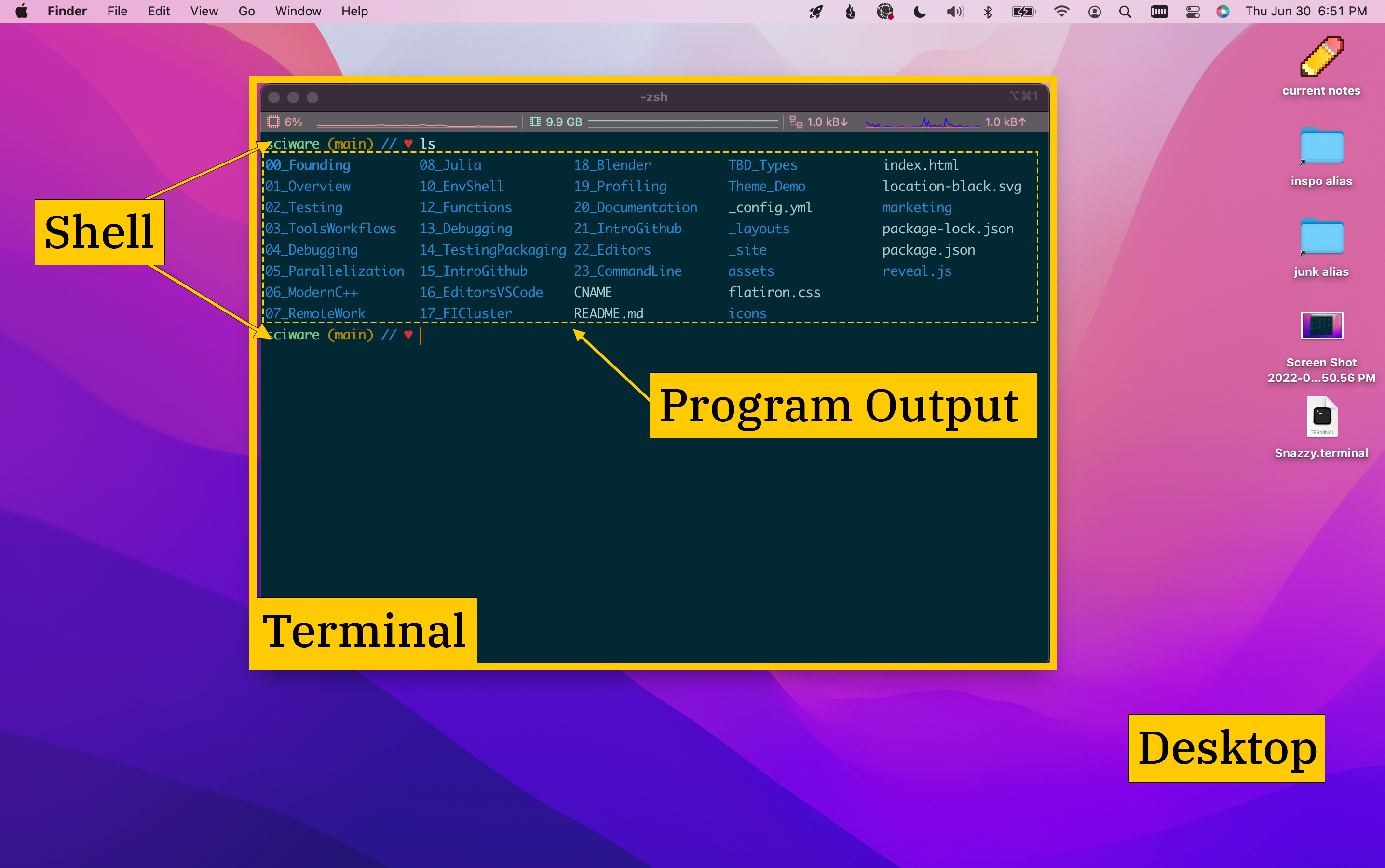
Operating System
- Base programs that control what a computer does
- Divided into
- “kernel”: privileged code that drives hardware, manages processes
- “user space” processes: daemons/servers, desktop, …
We mention this mainly to explain the…
Shell
The shell interface surrounds the kernel just as a nutshell surrounds a nut 🥜.
- A shell is a program that lets you send commands to the OS
- Most commands are actually other programs on the computer
- 50+ years of history
- Don’t worry, we won’t cover most of it 😀
Terminal
- A terminal provides text input/output (I/O) with a computer
- Originally a remotely operated automatic typewriter

Terminal
- Nowadays we use software terminal emulators
- Many different terminal emulators (Gnome Terminal, iTerm, Terminator, xterm)
- Terminal runs locally (on the computer in front of you)
- but the shell may run on a different remote computer (for example, accessed through
ssh)
- but the shell may run on a different remote computer (for example, accessed through
- Closing terminal usually also terminates the attached shell
Command Line
- “CLI” = command line interface
- Term for any program you control with typed commands
- Compare to GUI = graphical user interface
- Non-shell programs can have a CLI (e.g.
ipython)- But usually “command line” means a shell
All Together
A shell is a program that uses a terminal to offer a command line interface, through which a user can direct the operating system to run other programs.
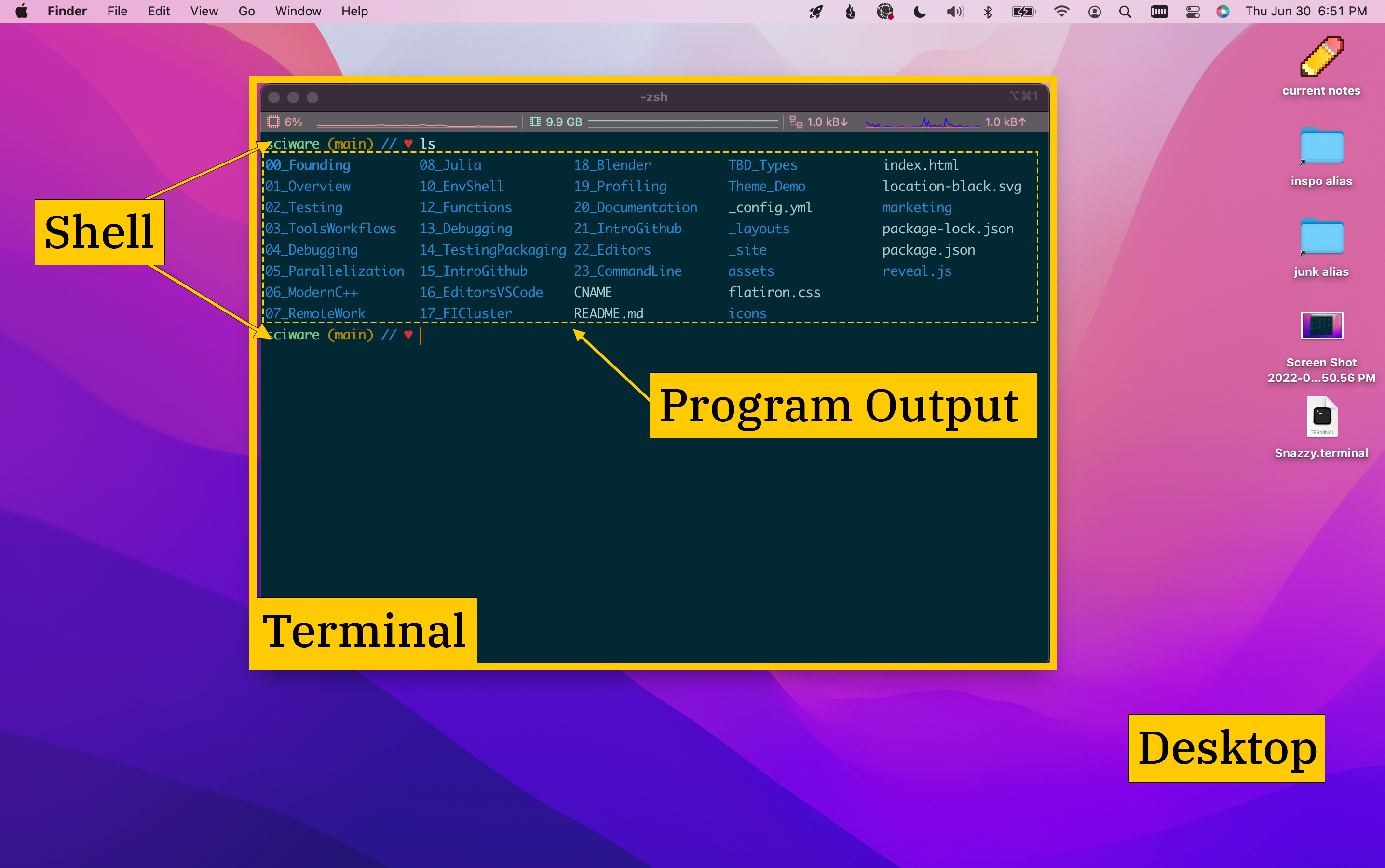
Shell Command Example

Here’s a typical shell command, with three parts:
- A prompt provided by the shell
- A command, the other program I want to run
- The arguments – additional text that will be passed in to the command
- Often broken into options and (positional) arguments
Shell Command Example

- Options customize the command’s behavior
- Also known as flags or switches
- Often have long (
--) and short (-) forms - Order usually doesn’t matter
- Short flags can usually be combined (
-l -a=-la)
Shell Command Example

- Positional Arguments (“args”)
- Order does matter for many commands
- Often identify files or directories to run on
- “arguments” by itself usually means positional arguments
What happens when you run a command?
- Shell finds the file with that program on the file system
- Shell tells OS to execute it, passing in the rest of the command line
- We call this running or spawning a process
- Shell is the parent process
- Program is a child process (or just job)
- Shell waits in background while child runs in foreground
- When child finishes, shell becomes active again
Why not just use a GUI desktop?
Shells are:
- Customizable–you can control the environment where commands execute
- Programmable–automate tasks by:
- building lists of commands to run together
- defining how separate commands communicate
- using constructs like variables, loops, & conditionals
- repeating commands you’ve run in the past
- Available–lightweight standard interface for most systems
Common Shells
bash: Bourne Again SHell (1989)- enhanced version of Steve Bourne’s 1979 shell (
sh) - Linux default
- most common shell scripting language
- enhanced version of Steve Bourne’s 1979 shell (
zsh(1990)- MacOS default since 2019
- Can execute
bashscripts & offers more features than bash in interactive mode
- Other shells:
fish,ksh,tcsh, …
Changing your shell
- To just try it out: type the shell executable name (
zsh,bash); runs a new shell as a child of your old one - To change which shell gets started by default:
- Most systems:
chsh - FI: https://fido.flatironinstitute.org/
- Note: some commands on the cluster (
modules,source) need extra config inzsh
- Most systems:
- What shell am I running? Type
echo $SHELLto find out
Dotfiles and shell configuration
- Shells automatically run certain scripts when they start (“dotfiles”)
- Look for them in your home directory
- (The leading dot makes them hidden by default)
- Dotfiles hold configuration and setup commands
- Be careful! You can break your login (ex:
exit) or hurt performance
Shell config files list
In practice, you probably just want to use .bashrc (if you run bash) or .zshrc (if you run zsh)
| shell | login (ssh) | interactive | neither |
|---|---|---|---|
| bash | .bash_profile | .bash_login | .profile | .bashrc | - |
.bash_logout | - | - | |
| zsh | .zshenv | ||
.zprofile | - | - | |
.zshrc | - | ||
.zlogin, .zlogout | - | - | |
Interacting
Robert Blackwell (SCC)
Nomenclature/shorthand/tips
- Default shell interaction is based on
Emacskeybindings, though there arevimbindings as well - We use
^Aas shorthand forControl atogether Alt-Xkeybindings might not work without proper terminal configuration, especially on macsTerminal.app->Preferences->Profiles->Use Option as Meta keyIterm.app->Preferences->Profiles->Keys->Left option key: Esc+
Alt-Xkeybindings can be simulated by hittingEscand then the character after releasing
Directories
pwd[Print working directory – where you are currently]cd DIR[Change directory to DIR, where DIR is relative (projects/codes) or absolute (/mnt/home/rblackwell/projects/codes)]cd[Change to home directory]cd -[Change to last directory]
mkdir DIRNAME[Create DIRNAME directory]rmdir DIRNAME[Remove DIRNAME if empty]rm -r DIRNAME[Remove DIRNAME recursively (all subdirectories and files). USE WITH CARE:-rf‘force’ to ignore prompts. ]
Tab key completion
- Can be used to quickly fill out text such as directories, executables, and program arguments
- Press once to complete your current text up to where it’s no longer unique
- Twice to show all possible completions if no longer unique
- Can have fuzzy completion, cycling, and other neat tricks
Navigating
Left(^B),Right(^F) [Move back and forward a character]^Left(Alt-B),^Right(Alt-F) [Move back and forward a word]Home(^A) [Jump to beginning of line]End(^E) [Jump to end of line]^L(clear) [Clear terminal]
Editing
Shells have a builtin clipboard ‘kill ring’ where ‘cuts’ add new entries to the ring.
^K[Cut “kill” to end of line from cursor]^U[Cut line from beginning to end(zsh)/cursor(bash)]^W(Alt-BS) [Cut previous word - repeating adds to the last cut]^Y[Paste whatever was last cut,Alt-Yafter to cycle through the kill ring]^/[Undo (repeatable)]
History
Up(^N),Down(^P) [Go to previous/next command in history of commands]history 10[Print last 10 commands you entered onbash,zshdifferent]^R[Search history. After matching, pressing^Rrepeatedly will go to previous matches]
Processes - Stopping
^C[Send ‘interrupt’ signal to current process, usually stopping it]^DEOF [Kills most interactive sessions, if line is empty (your current shell, python repl, etc)]- Sometimes these don’t work, or you just want to stop or hide a command for a moment. What then?
- Backgrounding! Shell can start, pause, and generally maintain many processes at once!
Controlling background processes (1)
%<id>: Identifier for job, where <id> is some number
^Z[Pause current running process and background it]jobs[List currently backgrounded jobs]kill %1[Kill last backgrounded process]bg[Unpause last backgrounded job, keeping in background]fg[Unpause last backgrounded job, bringing back to foreground]
Controlling background processes (2)
mylongcommand with args here &[Background job and start it]wait[Wait until background jobs finish before doing more stuff]disown[Detach last job from terminal/jobs - will continue running even if you disconnect]tmuxandscreenare sometimes better utilities for persistent jobs
Evaluation
How does the shell decide what to do when you enter a command?
which[Show which command actually gets run when you typed a command]PATH(echo $PATH): Environment variable that has a list of directories to search for executablesalias[List aliases – usually shortcuts to run commands with basic arguments you like]alias rm="rm -i"[Defines alias havermalways prompt for deletions]
Environment Variables
Nils Wentzell (CCQ)
Environment Variables
- Local to each shell session
- Influence the way your shell and processes behave
- Conventionally upper case:
PATH,HOME, …
| Env. Variable | Description |
|---|---|
PATH |
List of directories searched or executables |
USER |
The current username |
HOME |
Home directory of the current user |
PWD |
Path to the current working directory |
VISUAL |
Text editor |
Enviroment Variables - Live Demo
FOO="Hello there" # Define a shell variable
echo $FOO # Use $ to obtain the value
# Shell variables are not seen by child process
bash -c 'echo $FOO'
# Convert into an environment variable using export
export FOO
# Environment variables are seen by child processes
bash -c 'echo $FOO'
# Variable expansion
echo "$FOO fellow coders"
# Delete existing variables
unset FOO
# Definition and export in one line
export BAR="Hello again"
# Inspect your environment
env
env | grep BAR
Enviroment Variables - Live Demo
# PATH is a colon separated list of directories searched for programs
echo $PATH
# Create directory ~/bin for personal programs
mkdir ~/bin
# Create empty file ~/bin/prog
touch ~/bin/prog
# Make it executable
chmod u+x ~/bin/prog
# See if prog is found
which prog
# Prepending ~/bin to the PATH
export PATH=~/bin:$PATH
# Check that now we can find prog
which prog
Permanent Environment Variables
- Make changes permanent in your
~/.bashrcor~/.zshrc
# -- ~/.bashrc
...
# Make sure programs in ~/bin are found
export PATH=~/bin:$PATH
# Set my Editor
export VISUAL=nano
Executing shell scripts: source
# -- myenv.sh
export PATH=~/bin:$PATH
export VISUAL=nano
...
✅ Execute script in current shell ➜ Script variables will persist
source myenv.sh
⛔ Run script as child process ➜ Script variables will not persist
bash myenv.sh
Environment Modules - Lmod
FI Cluster: Use the module command to find and load software
$ module load git/2.35.1
$ which git
/mnt/sw/nix/store/wix1v2lrfbwrh4mar9ry07zzvsix82i5-git-2.35.1/bin/git
$ module show git/2.35.1
...
prepend_path("PATH","/mnt/sw/nix/store/wix1v2lrfbwrh4mar9ry07zzvsix82i5-git-2.35.1/bin")
Instructions in our FI Wiki!
Managing Python Environments
* `conda` ([user guide](https://docs.conda.io/projects/conda/en/latest/user-guide/tasks/manage-environments.html)) ```sh conda create --name myenv conda activate myenv ```
Environment variables affecting OpenMP
Control the number of threads for parallel programs.
| Env. Variable | Description |
|---|---|
OMP_NUM_THREADS |
Number of OpenMP threads to use |
MKL_NUM_THREADS |
Number of OpenMP threads to use for Intel MKL |
OPENBLAS_NUM_THREADS |
Number of OpenMP threads to use for OpenBlas |
Environment variables for software developement
| Env. Variable | Description |
|---|---|
PYTHONPATH |
Searched for Python modules |
CC, CXX |
C/C++ compiler |
CFLAGS,CXXFLAGS |
Compiler flags for C/C++ |
LDFLAGS |
Flags for the linker |
LIBRARY_PATH |
Searched for libraries at linktime |
LD_LIBRARY_PATH |
Searched for dyn. libraries at runtime |
CPATH |
Searched for C/C++ header files |
Shell Customization
Dylan Simon (SCC)
Prompt ideas
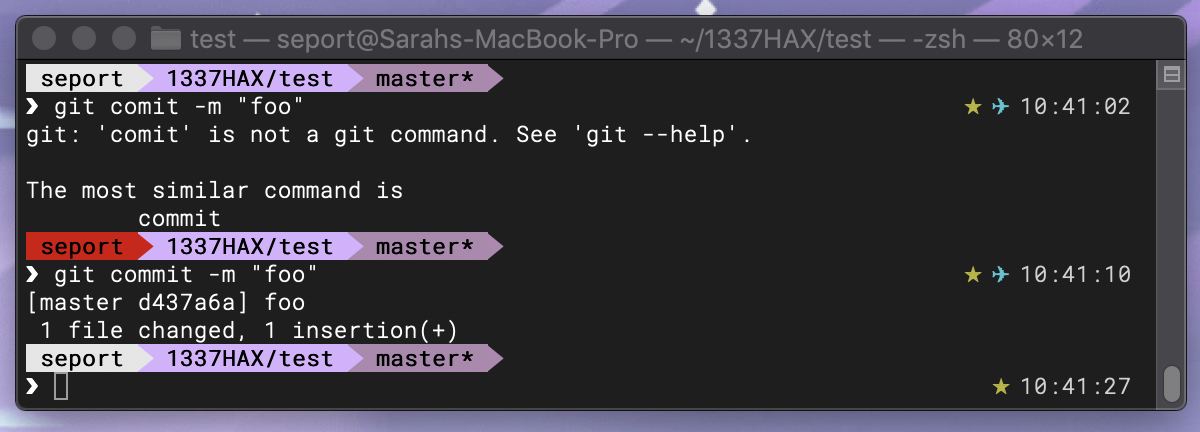
- current directory (
pwd) - time, error status
- environments, modules
- git status
- cluster jobs? weather?
Basic prompts
bash
https://www.gnu.org/software/bash/manual/bash.html#Controlling-the-Prompt
PS1='\u@\h:\w\$'
dylan@rusty:~$
zsh
https://zsh.sourceforge.io/Doc/Release/Prompt-Expansion.html
PS1='%n@%m:%~$'
dylan@rusty:~$
Color codes
- bash
- ANSI escape sequences for colors: https://gist.github.com/vratiu/9780109
- 256-color escapes: https://gilesorr.com/blog/bash-prompt-07-256-colours.html
- zsh
- foreground:
%F{colorcode}, default:%f - background:
%B{colorcode}, default:%b
- foreground:
PS1=' %n @ %m : %~ $ '
PS1='%F{213}%n%F{177}@%F{141}%m%F{147}:%F{111}%~%F{75}$%f'

Including command output
The simplest way to include extra information in your prompt
git branch --show-current
main
PS1='\u@\h:\w [$(git branch --show-current 2> /dev/null || echo NONE)]$'

For zsh you may need to add
setopt prompt_subst
Unicode!
PS1='%F{green}%c $(git branch --show-current 2> /dev/null) %F{blue} // %F{red} ♥ %f'

- ♥ ☆ Try a new starting character(s) ʕ•ᴥ•ʔ
- Need inspo? ASCII Art Archive https://www.asciiart.eu/
Conditionals
Display number of background jobs (if any)
PS1='%n@%m:%~%1(j. [%j].)$'
user@host:~ [1]$
Use different prompts in different places
case $HOST in
rusty*) color=blue ;;
cc?lin*) color=green ;;
laptop) color=red ;;
esac
PS1="%F{$color}..."
zsh extras
Right-aligned prompt
RPS1='%F{blue}%T%f'
Options
https://zsh.sourceforge.io/Doc/Release/Options.html
setopt autocd # type directory names without cd
setopt autolist # show options on single tab
setopt nobeep # stop making noise on every tab
Links for prompts
- Interactive zsh prompt generator: https://zsh-prompt-generator.site/
- Simple start for zsh: https://scriptingosx.com/2019/07/moving-to-zsh-06-customizing-the-zsh-prompt/
- General status line plugin: https://github.com/powerline/powerline
- All-in-one zsh customization package: https://github.com/ohmyzsh/ohmyzsh
- Customizable prompt displaying lots of status: https://spaceship-prompt.sh/
File colors (Linux/GNU coreutils only)
Set the colors you see in ls output
dircolors -p > .dircolors
edit .dircolors
dircolors .dircolors >> ~/.bashrc
.dircolorsspecifies how file types and extensions map to colors (same color codes as bash)- Add the output of
dircolors(LS_COLORS=) to your bashrc/zshrc - (zsh tab completion can also respect these colors)
dotfiles shared on github
- https://github.com/dylex/skel
- https://github.com/wentzell/dotfiles
- https://github.com/topics/dotfiles
Shell commands and scripting
Géraud Krawezik (SCC)
Most commands presented here take from 0 to N arguments. The command is usually just repeated on the N arguments
Getting help
- man pages (manuals) are accessible using
man command - Search using
/, and navigate with the keyboard - man pages also exist for programming! eg:
man fprintf - The SEE ALSO section contains useful related commands
$ man ls
LS(1) User Commands LS(1)
NAME
ls - list directory contents
SYNOPSIS
ls [OPTION]... [FILE]...
DESCRIPTION
List information about the FILEs (the current directory by default). Sort entries alphabetically if none of -cftuvSUX nor --sort is specified.
Mandatory arguments to long options are mandatory for short options too.
-a, --all
Working with files
The local directory is assumed when no argument is provided
lswill show you all the files in a given directory- Create a new directory with
mkdir mv filename new_filename_or_locationrename or move a filerm,rm -r: remove files, and (recursively) directories
Text handling
catprints the file(s) content, concatenatedlessshows the file content, scrolling by line or pageechoprints text, including environment variables- Redirect the output of commands to a file using
>,>>> filewill create a new file>> filewill append to the file
Outputs and errors
- Programs usually print output and errors separately
- stdout is used for output
- stderr is used for error
- If you are not using redirection, they appear together
>redirects only stdout2>redirects only stderr&>redirects both together- eg:
my_program > program.out 2> program.errNote: this will overwrite!
Reusing commands outputs
- One command output can be piped as an input to another with
|in a left to right executioncommand1 | command2 | command3 | ...- To read an input from a file, you can use
<
- Backticks
`are used when you want to store a result
$ KERNEL_VERSION=`uname -r`
$ echo $KERNEL_VERSION
4.18.0-372.13.1.el8_6.x86_64
Control flow: loops
for do doneis used to create a loop
for nprocs in 1 2 4 8 16 32
do
mpirun -np $nprocs ./program
done
- globs (shell globbing) (
*,**) are used to iterate over files/directories/subdirectories
shopt -s globstar # Enable globs on bash
for f in **/*.md
do # Iterate over the .md files in the directory and its subdirectories
echo $f
done
Control flow: tests
if elif else then fiare used for conditional operations
if [[ $i -eq 0 ]]
then
echo "Null value"
elif [[ $i -lt 5 ]]
then
echo "Small value"
else
echo "Large value"
fi
Scripts
Create complete scripts to perform common operations
#!/bin/bash
# The line above is the shebang, to tell Linux what interpreter to use
# Comments start with hash/pound
today=`date +%Y%m%d`
backup_folder=/tmp/save$today
list_files=`ls $HOME/ceph/data/`
mkdir $backup_folder
for file in $list_files
do
mv $file $backup_folder
done
tar czvf $backup_folder.tar.gz $backup_folder
Please give us feedback
https://bit.ly/sciware-shells-2022
Other resources
- shell scripting
- slurm
- fzf
Environment variables
Shell Comparison
History
- run commands, interactive
- slowly developed more scripting features
- control structure syntax: ALGOL (
fi,esac), C ({})
Evolution
- ksh introduced functions
- tcsh invented history, alias, other interactive features
- POSIX.2 standardized minimal /bin/sh features (see
dash) - bash developed (and spun off) readline, key bindings
- emacs mode, vi mode, custom bindings in
.inputrc
- emacs mode, vi mode, custom bindings in
- zsh added sophisticated tab-completion, prompts
git diff <tab>,rsync host:<tab>,gcc -<tab>- more permissive license, adopted by Apple as default (as of Catalina, Nov 2019)
most modern shells copied, adopted similar, popular features
Preferences
- bash
- most common shell, especially for scripting
- often assumed default
- lags behind, catches up
- tcsh: fallen out of favor, non-POSIX, still maintained
- zsh
-
opinions?
- change shell alternative: exec different shell from
.bash_profile(careful!)
if [[ $- == *i* && -x /bin/zsh ]] ; then
SHELL=/bin/zsh exec /bin/zsh -l
fi
- Remove prefix:
${file##*.}->csv - Remove suffix:
${file%%.*}->mydata - Substitute prefix:
${file/#*./data.}->data.csv - Substitute suffix:
${file/%.*/.bin}->mydata.bin - Brace expansion:
{1..10..2}->1 3 5 7 9
Shell variables
- Similar to local variables - set for current shell, don’t propagate to child processes
- Conventionally lower case (
$file,$dir,$x, etc.) - List with
setcommand (depending on shell/mode, will print environment variables as well) - Delete with
unsetcommand$ fi="the best" $ echo "flatiron is... $fi" flatiron is... the best $ sh sh-4.2$ echo "flatiron is... $fi" flatiron is...- make it executable (by adding
#!/bin/bashand doingchmod +x myscript.sh) and run./myscript.sh
- make it executable (by adding
Modules
- Manages environment by setting and modifying environment variables for you
module availto see all available modules- search:
module avail -t | grep <pattern>
- search:
module load <modulename>to load modulemodule unload <modulename>to unload modulemodule purgeto unload all modulesmodule show <modulename>to show what loading the module does
Python (conda and venv/virtualenv)
- Two main ways to manage multiple python environments
- conda is a powerful, but heavier, one-stop-shop solution
- Must be user installed, though install is straight forward (please use our docs for installing conda)
- venv is lighter weight and is handled natively by python modules, but is more difficult for some packages
Conda
conda create -n myenvname # places inside conda
conda activate myenvname
conda install numpy
conda deactivate
- Pros:
- Cross-platform installs of non-python packages
- Handles complex packages well (e.g. tensorflow)
- Multiple environments in a central repository
- Cons:
- Libraries can sometimes conflict:
shadowing - Uses a lot of files. Can hit filecount quota
- [Un]installing packages (transactions) slow
- Libraries can sometimes conflict:
venv (virtualenv)
python3 -m venv myenvname # places in cwd
source myenvname/bin/activate
pip install numpy
deactivate
- Pros:
- Lightweight - fast [un]installs
- Can build on SCC-supported and maintained python installations, better support
- More on-the-fly selecting of library/python
- Cons:
- Restricted to use existing python binaries
- Some issues with compiled packages
- (Almost) no non-python packages (vim, emacs, etc.)
Manual sourcing
- Often useful to lump environment control commands into a single file
- I often create an environment file in a project root
$ cat setenv.sh
module purge
module load gcc python3 intel/compiler/2020 --force
module load pvfmm/1e4bef5 home/stkfmm/59951f4 openmpi2/2.1.6-intel-hfi intel/mkl/2020
source $HOME/projects/codes/fiber-private/env/bin/activate
$ source setenv.sh
Shell features
- Builtins
- Quoting and Word Splitting
- I/O Redirection
- Command and Process Substitution
- Globs
- Common programs that aren’t builtins
Builtins
- Q: What is a builtin?
- A: A builtin is a command you run that is part of the shell itself and not a separate executable
- Q: Why does this matter?
- A: These commands are accessible no matter what and are not dependent on other processes or variables (e.g.,
PATH)
More About Builtins
- There are over 70 builtin commands in bash (even more in zsh)
- Find them all by using the
helpcommand at your prompt (for zshman zshbuiltins) - Now, we will focus on a handful that are important to your interactive session
Today’s Builtins
export,sourceand.(see above)aliasandcommandbg,fg,jobs,kill, and ^Csuspendand ^Zcd,pwd,pushd,popd, anddirshelphistoryandfc-
echo alias: create or display a shortcut- with no arguments
aliasdisplays a list of all aliases - with a single word argument alias displays the definition of the alias to which the argument refers
- with the argument
NAME=VALUE, creates or updates the alias named NAME with the value of VALUE
- with no arguments
command: use the actual command or builtin, even if there is an alias making it something else- useful when you have an alias configued to run a command with a common set of flags
- prefixing with
\has a similar effect
bg- puts the most recently suspended process in the background
fg- brings the first process in the jobs list into the foreground
jobs- displays the status of jobs and their ID
-pflag also gives the PID for the relevant process- common statuses are running, suspended, killed
kill: terminates the process specified by either a PID or a job number-HUP: “Good afternoon process, please consider stopping or maybe re-reading your configuration file”-TERM(default): “hey process, just die.”-KILL: “DIE DIE DIE STUPID PROCESS!!!”- ^C is equivalent to
-INT: “please stop”
- ^Z
- suspend the process currently running in the foreground of your shell (
kill -TSTP)
- suspend the process currently running in the foreground of your shell (
suspend- suspend the execution of your shell (because ^Z doesn’t work for shells)
cd- change into another directory
cd -puts you into the last directory you were incdwith no arguments puts you back to your home directorycd A Bsubstitutes A for B in your path (zsh only)
pwd- prints the name of the current working directory (also
$PWD)
- prints the name of the current working directory (also
pushd- change into a directory and place it onto the top of a stack
popd- removes a directory from the top of the stack and changes into the new top of the stack
dirs- shows the contents of the stack generated by
pushd
- shows the contents of the stack generated by
echo- just print its arguments
- also a non-builtin, in some shells
help- with no arguments lists all shell builtins with very basic descriptions
- with a single argument of a shell builtin, displays usage instructions on using the builtin
history- display or manipulate the history of commands you have run
- usually you just run it without arguments to remember something you did before
fc- opens the last command in the editor, re-runs edited result
- can also search history and do many other things (zsh)
Quoting and Word Splitting
- spaces matter: for most things they define the boundaries of strings
"vs'"does variable expansion'does not
- automatic string concatenation (nested quotes and such)
- if you have consecutive quoted things
\- escapes things like spaces or special characters
I/O Redirection
>and>>>writes output from a process to the file named after the greater than symbol. if the file already exists, it is overwritten.>>appends output from a process to the file name after the double greater than. if the file does not exist, it is created.set -o noclobberkeeps you from overwriting files with>
stdin, stdout, stderr
- stdin (
0) is a stream of information you send to a process - stdout (
1) is usually the expected output of a process - stderr (
2) is either related to something going wrong or sort of control/status information depending on the process - what does this mean?
2>&1- this redirects standard error to standard output
|- take the stdout from one process and send it to the stdin of another. very useful
<( CMD )(and>( CMD ))- output from CMD is passed as if in a real file
- multiple processes can write to the hidden file
- the program that wants to read the data only needs to be able to open a file
Command and Process Substitution
\`CMD\`or$( CMD )- this is replaced with the output of the command
Globs
Globs match things (but are less awesome than regular expressions)
*: 0 or more any characters?: precisely any one character[somelistofcharspickone]precisely one character from the list in the brackets (case matters)- if a glob doesn’t match anything, then the glob stays as is (this can be confusing)
- (zsh) if you press tab to complete, it will expand the glob in-place
Not Builtins But Still Great
ls- lists the files in a directory. if no directory is specified, lists the current directory
- usually aliased with some options to make for easier color/formatting (and slower!)
man- instructions on how to use a command
man -k/aproposis a keyword search of man pages (this is life changing)- if you try to use
manon a builtin, you might get a generic or bash man page.
sed,awk,cutsedis used to selectively edit streams of text (usually replacement or transformation of one or more characters)awkis used to carve up text based around some field separatorscutselects single columns- effective for formatting output from a command to be piped to another command
nano- basic editor. open. (^R) save. (^O) quit. (^X)
rename- rename multiple files based on a supplied expression
- usually 3 arguments: starting format, ending format, and the things you want to change
rename foo foo00 foo?- the takes the files foo1 -> foo5 and makes them foo001 -> foo005
sleep- wait for some number of seconds (or other unit) based on a single argument
less(ismore)- paginates output, so we can read it before it scrolls past
cat- does not
Configuring your prompt 🎨
- prompt can show information about your environment
⚠️ Warning ⚠️
- Customizing your prompt can have hidden costs. Avoid anything that hides expensive operations behind a “simple” interface (e.g., 🌈 ls aliases).
Prompt design
- Only include what you will actually use.
- That said, don’t be afraid to add a little ✨.
- ♥ ☆ Try a new starting character(s) ʕ•ᴥ•ʔ.
- Need inspo? ASCII Art Archive https://www.asciiart.eu/
Off the shelf options
- Oh-my-zsh:
- _ 🙃 A delightful community-driven framework for managing your zsh configuration. Includes 200+ optional plugins, over 140 themes to spice up your morning, and an auto-update tool._
- Can cause ⚠️ performance issues, so I recommend using the themes on github for inspiration.
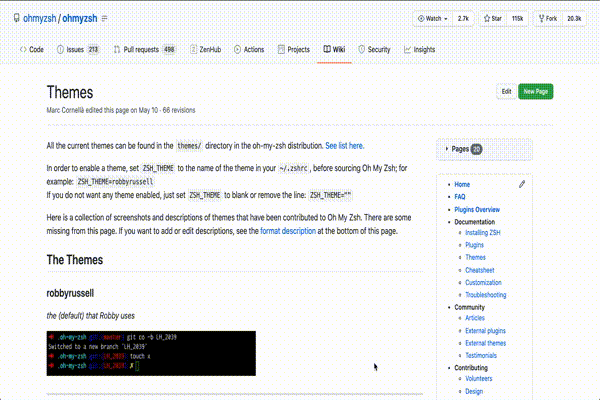
Off the shelf options
- Powerline:
- _ A statusline plugin for vim, and provides statuslines and prompts for several other applications, including zsh, bash, tmux, IPython, Awesome and Qtile._

Prompt variables (bash)
PS1: default interactive prompt.PROMPT_COMMAND: executed just before PS1, often used for timestamps.- Other prompt variables (PS2, 3, 4…) exist to manage specific conditions like select loops, continuation, and tracing.
- Check out ss64 for reference info on
bashprompt special characters, colors, and prompt variables: https://ss64.com/bash/syntax-prompt.html
Accessing git branch (bash)
- Homebrew bash autocompletion / git comes with
__git_ps1predefined to display the branch. - Otherwise you can use the following function to find the active git branch.
function parse_git_branch {
git symbolic-ref --short HEAD 2> /dev/null
}
Example prompt (bash)
- Show some 💛 for FI with this prompt:
# Define the prompt character
char="♥"
# Define some local colors
red="\[\e[0;31m\]"
blue="\[\e[0;34m\]"
green="\[\e[0;32m\]"
gray_text_blue_background="\[\e[37;44;1m\]"
# Define a variable to reset the text color
reset="\[\e[0m\]"
# Export PS1: default interactive prompt
PS1="\[\e]2;\u@\h\a[$gray_text_blue_background\t$reset]$red\$(parse_git_branch) $green\W\n$blue//$red $char $reset"
Prompt variables (zsh)
PROMPT: default is%m%#- %m: short form of the current hostname
- %#: stands for a % or a #, depending on whether the shell is running as root or not.
RPROMPT: right side prompt variable.RPROMPT='%t'
Accessing git branch (zsh)
autoload -Uz vcs_info
precmd() {vcs_info}
zstyle ':vcs_info:git:*' formats '%F{yellow}%B% (%b)'
- Enable
vcs_infofunction and call it in a pre-command. zstyle: builtin command is used to define and lookup styles stored as pairs of names and values.
Example prompt (zsh)
PROMPT_SUBST: expands the parameters usable in the prompt.%F{green}%B%: Named colors must be surrounded by the escape characters.- The final
%F{black}%B%sets the color for the - Showing the same FI love.
setopt PROMPT_SUBST
PROMPT='%F{green}%B% %c ${vcs_info_msg_0_} %F{blue}%B% // %F{red}%B% ♥ %F{black}%B%'
