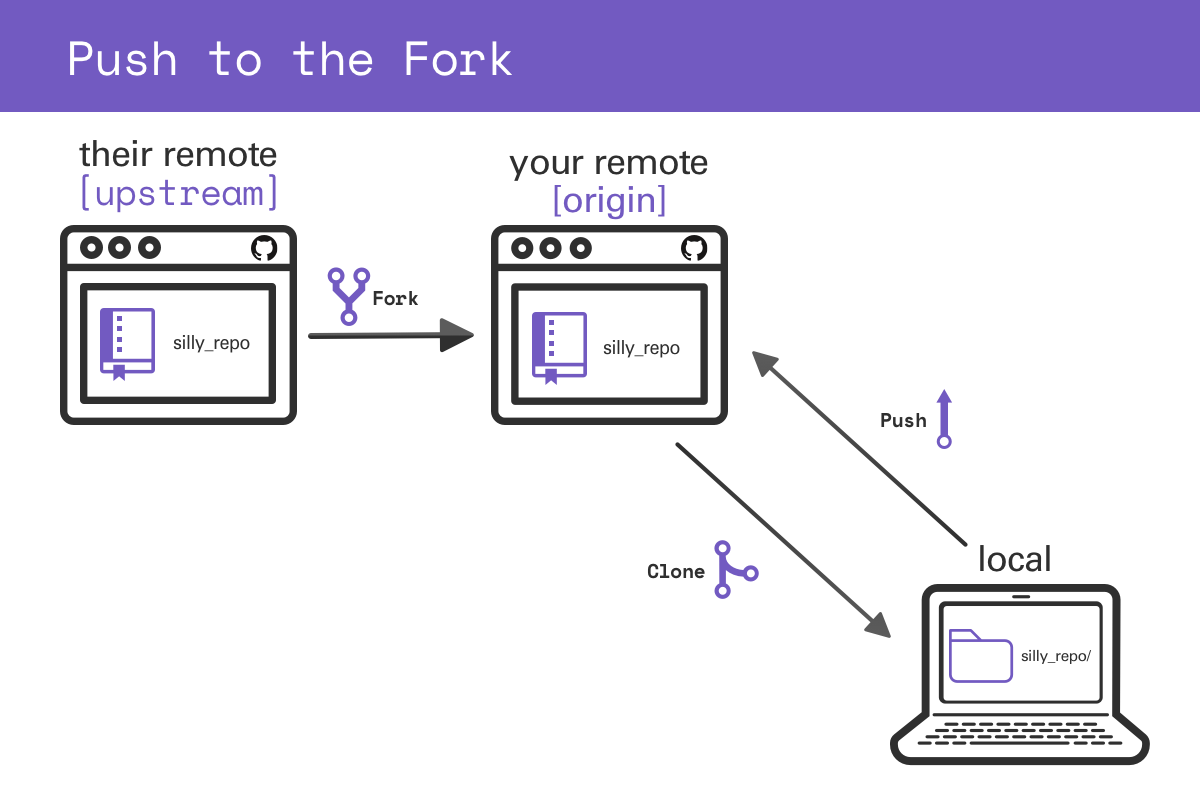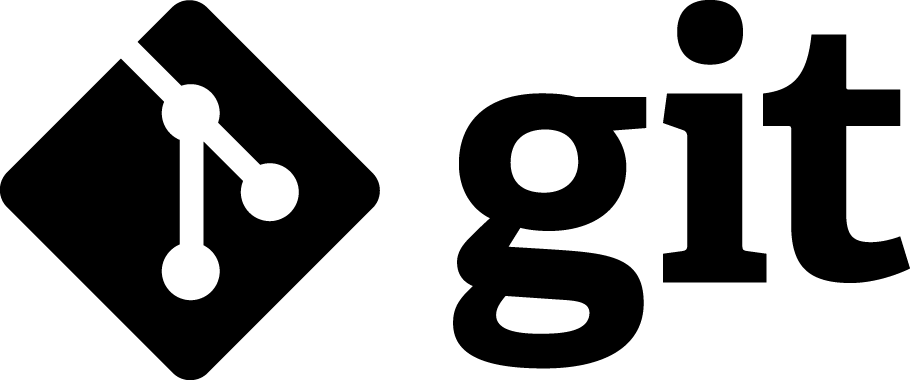sciware
Sciware
Intro to GitHub
https://sciware.flatironinstitute.org/21_IntroGithub
https://github.com/flatironinstitute/learn-sciware-dev/tree/master/21_IntroGithub
Rules of Engagement
Goal:
Activities where participants all actively work to foster an environment which encourages participation across experience levels, coding language fluency, technology choices*, and scientific disciplines.
*though sometimes we try to expand your options
Rules of Engagement
- Avoid discussions between a few people on a narrow topic
- Provide time for people who haven’t spoken to speak/ask questions
- Provide time for experts to share wisdom and discuss
- Work together to make discussions accessible to novices
(These will always be a work in progress and will be updated, clarified, or expanded as needed.)
Zoom Specific
- Dedicated Zoom moderator to field questions.
- Please stay muted if not speaking. (Host may mute you.)
- We are recording. Link will be posted to https://sciware.flatironinstitute.org/.
Future Sessions
- Tomorrow: GitHub Part 2: collaboration
- June 29: Showcase of code editors, development environments (show & tell)
- July 21 (preliminary): Shells, environments, command-lines
Today’s Agenda
- What is Git and GitHub?
- Setting up git and GitHub on your computer
- Getting code off of GitHub
- Putting code onto GitHub
Intro to Git and GitHub
Version control

- keeps track of the edit history to one or more files
- serves as a backup
- makes it easier to collaborate and combine multiple changes to the same file
an open-source, distributed, command-line, version-control tool
- released in 2005 by Linus Torvalds for Linux kernel (alternative to CVS, svn, ...)
- dominant tool for academic and industry software development
- distributed: no central server, every repo is fully functional, independent, and can "sync" with any other

GitHub 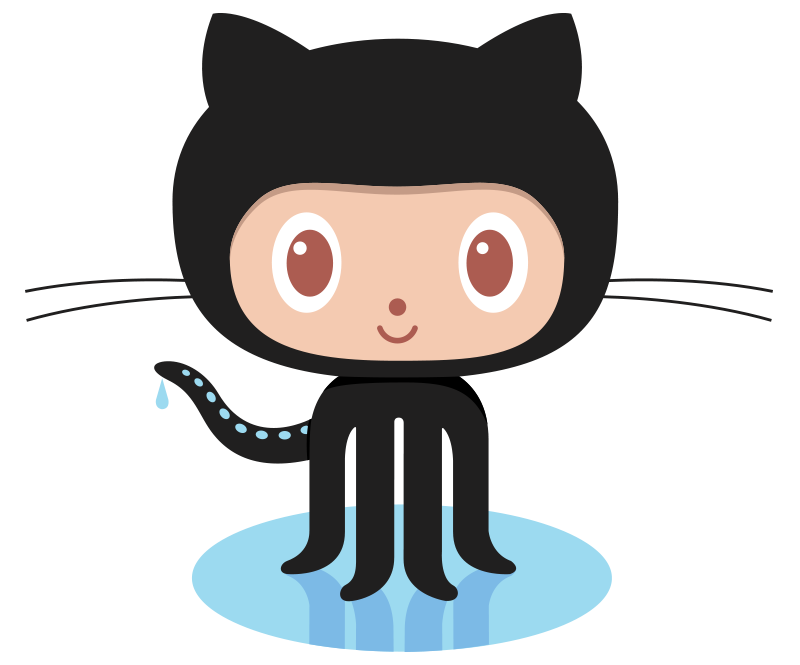
- A central website for storing and sharing git repositories
- Started in 2008 as a freemium service, now owned by Microsoft
- Provides repository management, permissions, collaboration tools, CI, etc.
- Alternatives: gitlab, bitbucket, …
Setting up GitHub on your Computer
Make sure git is installed
> git version
git version 2.30.1
If this returns an error, please raise your hand or put a yellow sticky on your laptop.
Setting your name in Git
See what name is currently set
> git config --global user.name
Set your full name
> git config --global user.name "Mona Lisa"
Setting your email address
See what email address is currently set
> git config --global user.email
Set an email address
> git config --global user.email "youremail@flatironinstitute.org"
(Ideally set to the same email address you used for GitHub account)
Generate an SSH key
> ssh-keygen -t ed25519
- We’re going to generate a new key (one you hopefully don’t have already)
- It is easiest to leave the passphrase blank
> cat ~/.ssh/id_ed25519.pub
ssh-ed25519 AAA..... user@host
Copy this whole line to the clipboard
Add the SSH key to GitHub
- On GitHub:
- Profile Photo > Settings > SSH and GPG keys > New SSH Key

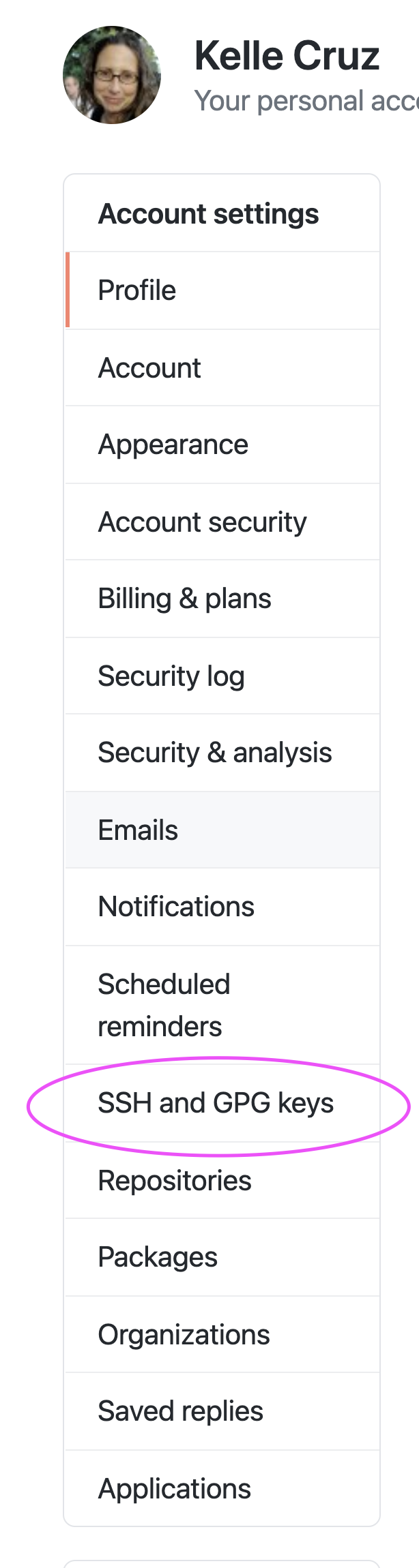
Add the SSH key to GitHub
-
Title should refer to the computer on which the key was generated.
-
Paste key into text box.
Setup Git’s default text editor
So that you don’t get stuck in vi:
> git config --global core.editor "nano -w"
How to set up your favorite editor with Git:
https://git-scm.com/book/en/v2/Appendix-C%3A-Git-Commands-Setup-and-Config#ch_core_editor
Questions?
Getting code from GitHub onto your computer
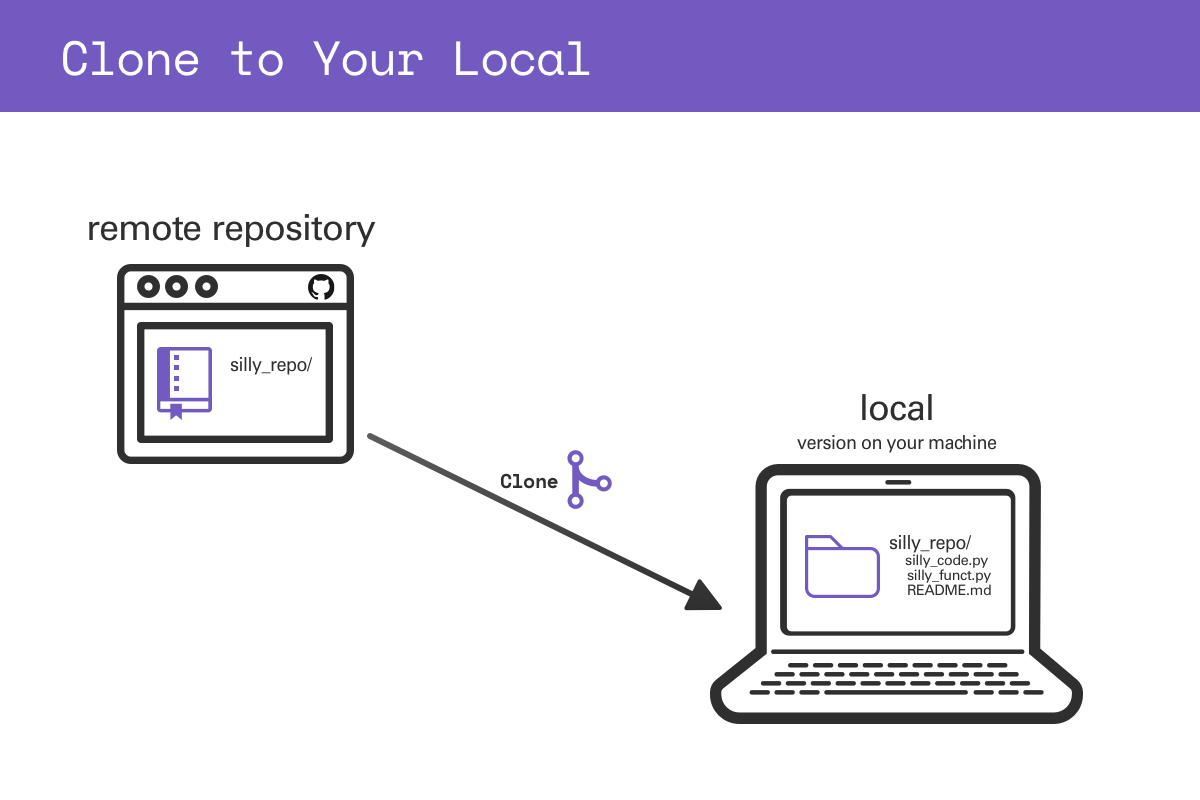
GitHub Jargon
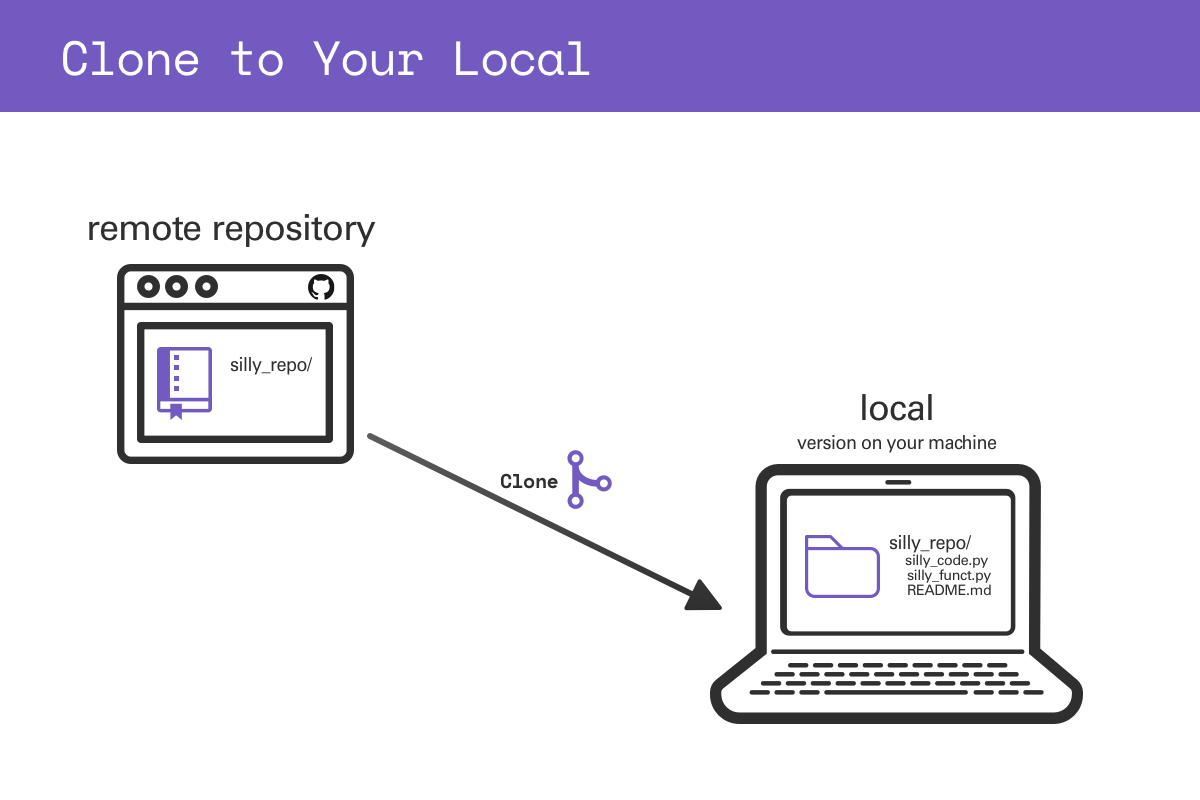
- Directory containing the code
- repository or repo, for short
- "Download the code"
- clone the repo
- Your computer drive
- local
Download the code to your computer in GitHub-ese is Clone the Repo to your local
Clone the repo

- Go to the repo on the GitHub website
- Click Green Code button
- Choose SSH tab
- Click the clipboard icon to copy the repo path
Clone the repo (continued…)
- In a Terminal window, clone the repo:
> git clone git@github.com:flatironinstitute/sciware21-git-intro
> cd sciware21-git-intro
- A directory will be created containing all of the files in the repo.
- The directory name will be the repo name.
What does git clone do?
- Using the
git clonecommand connects the directory to the repo on GitHub in case you ever wanted to interact with it later. - It generates hidden directory
.git
> ls -a
- It also saves the URL to the repo and names it origin
> git remote -v
origin git@github.com:flatironinstitute/sciware21-git-intro (fetch)
origin git@github.com:flatironinstitute/sciware21-git-intro (push)
Questions?
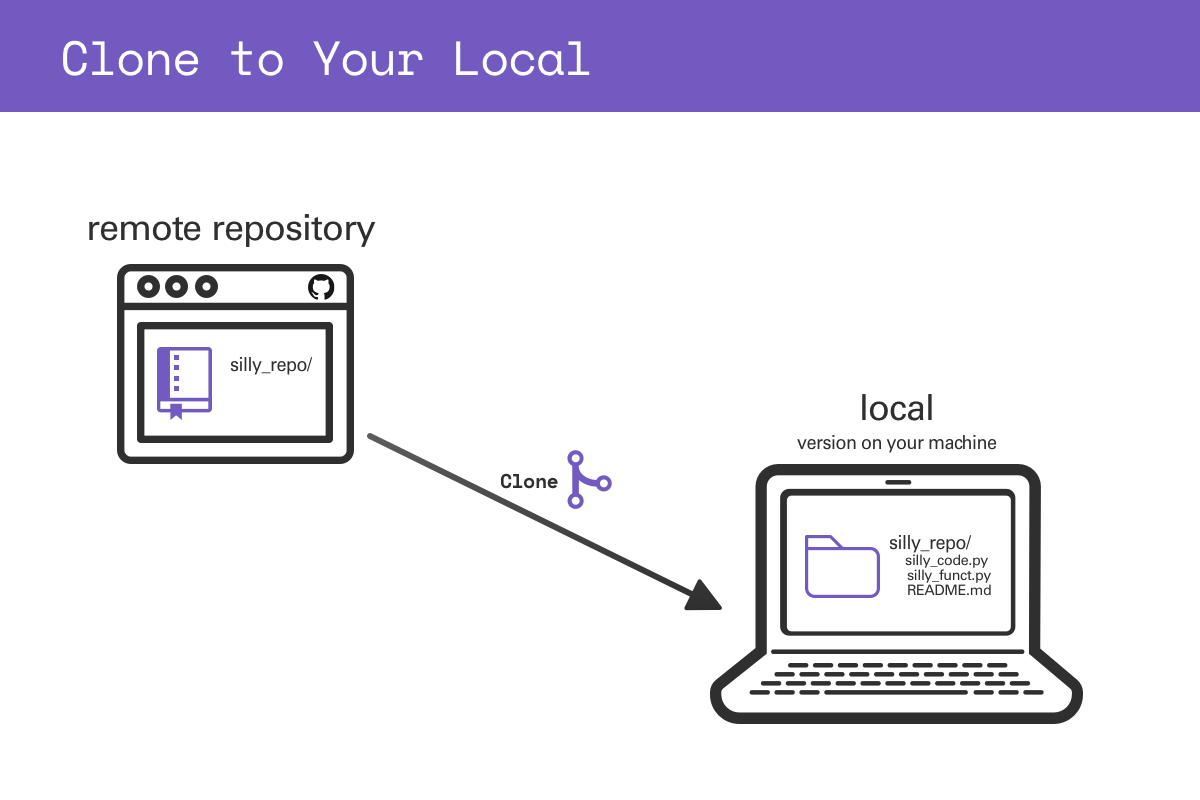
Activity
Find a repo and clone it to your computer
https://github.com/explore
Survey
http://bit.ly/sciware-github1-2022
Putting code on GitHub
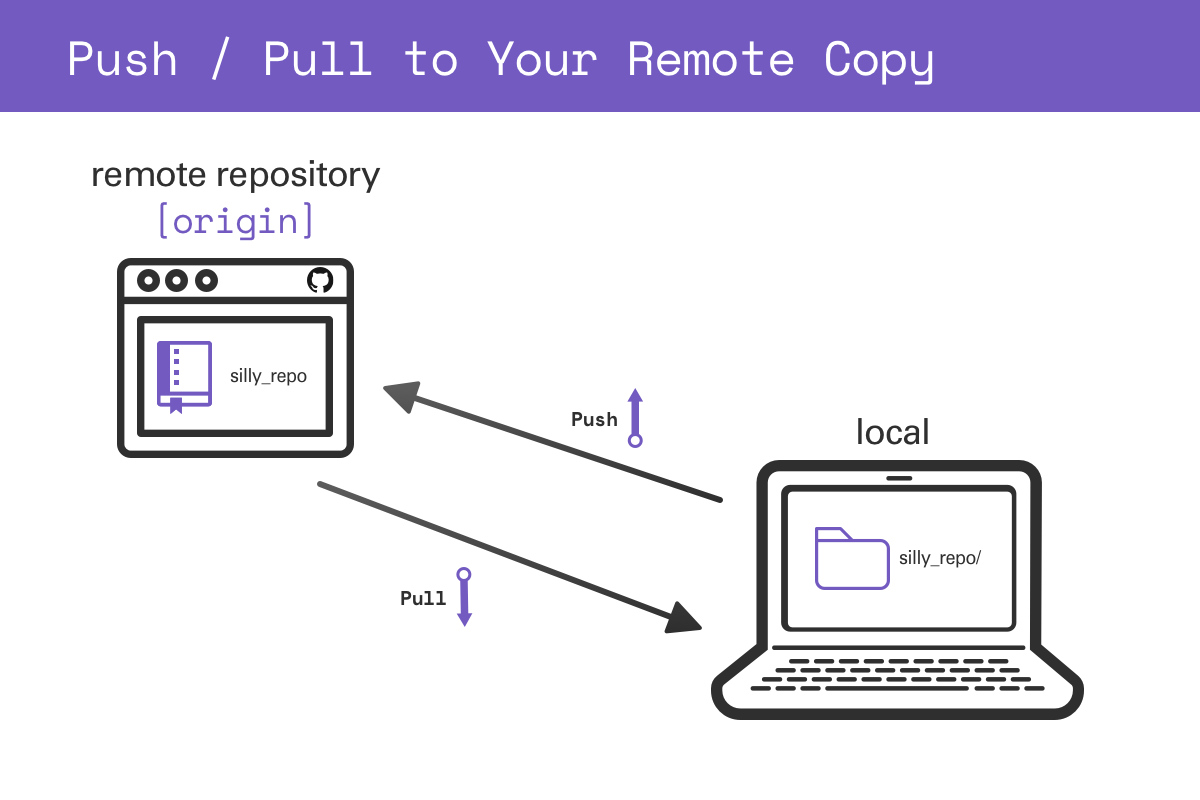
Make a project directory (folder)
> cd #out of sciware21-git-intro
> mkdir silly_repo
> cd silly_repo
> touch silly_code.py
> touch silly_file.txt
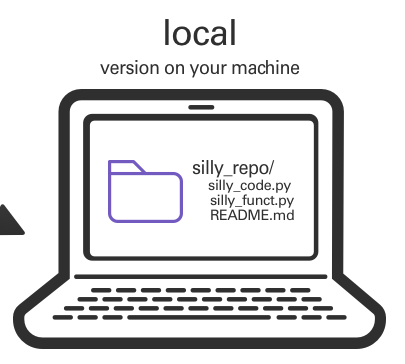
Create a repo on GitHub

- Go to your homepage on GitHub
- Click the Repositories tab
- Click the green New button
- Name the repository silly_repo
Initialize the directory to use with GitHub
> git init
> git status
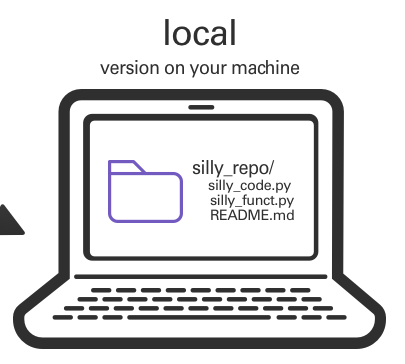
Name the primary branch main
- It’s possible to have multiple branches of the code where different things are being worked on.
- The primary branch is usually called main.
> git branch -M main
> git status
Notice:
- branch name
silly_file.txtis in red and is untracked
Specify which files that you want to transfer
Use the git add command to specify exactly which files you want to transfer to GitHub.
> git status
> git add silly_file.txt
> git status
Notice:
silly_file.txtis now greensilly_file.txtneeds to be committed
Save the changes
- Use the
git committo save the local changes. - Add a commit message to document the changes.
- Launch a text editor where you can type the commit message:
> git commit
Alternatively, you can commit directly from the command line:
> git commit -m "add silly file"
> git status
What’s in a commit message?

- Like a comment in your code
- Says what you changed and why
Connect the repo to GitHub
- Use
git remote addto provide the URL to the GitHub repo. - The repo that is in your personal profile is usually called
origin
> git remote -v
> git remote add origin git@github.com:kelle/silly_repo.git
> git remote -v
Upload the repo contents to GitHub
- Use the
git pushcommand to upload the committed changes to the GitHub repo.
> git push origin main
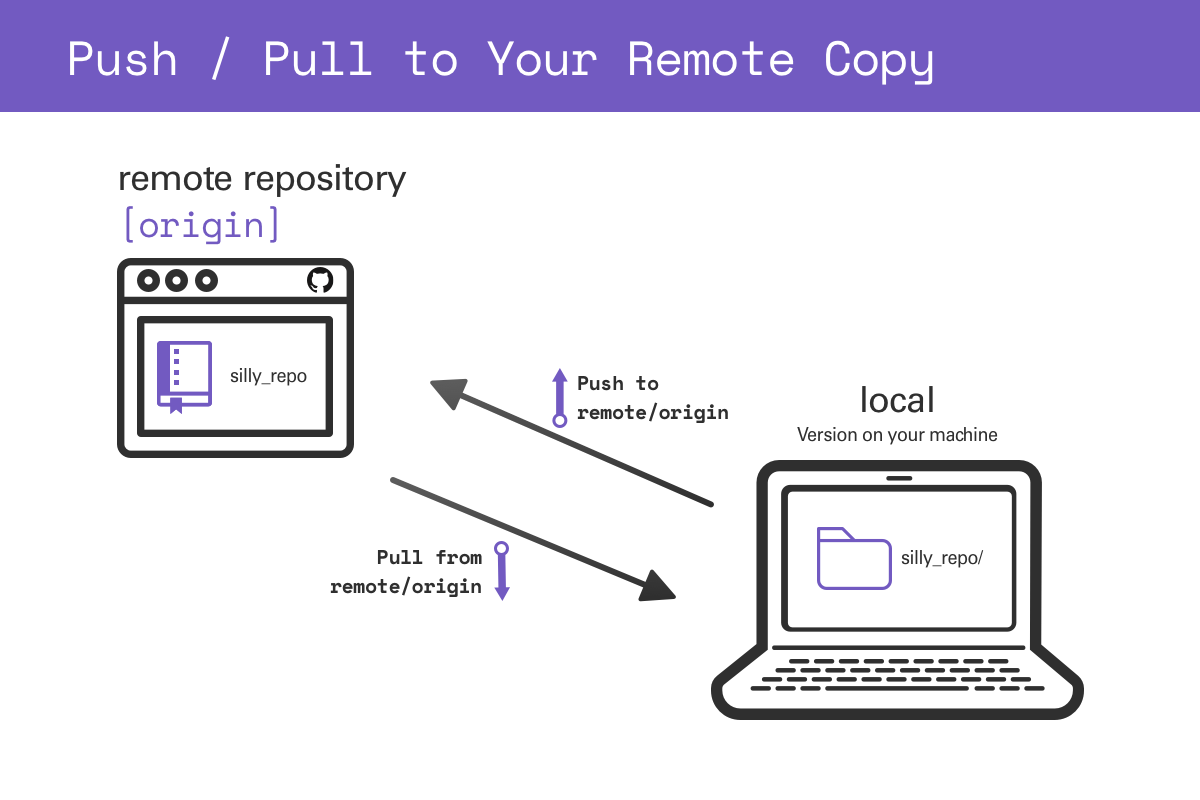
Check GitHub
silly_file.txt should now be in the repo on the GitHub website.
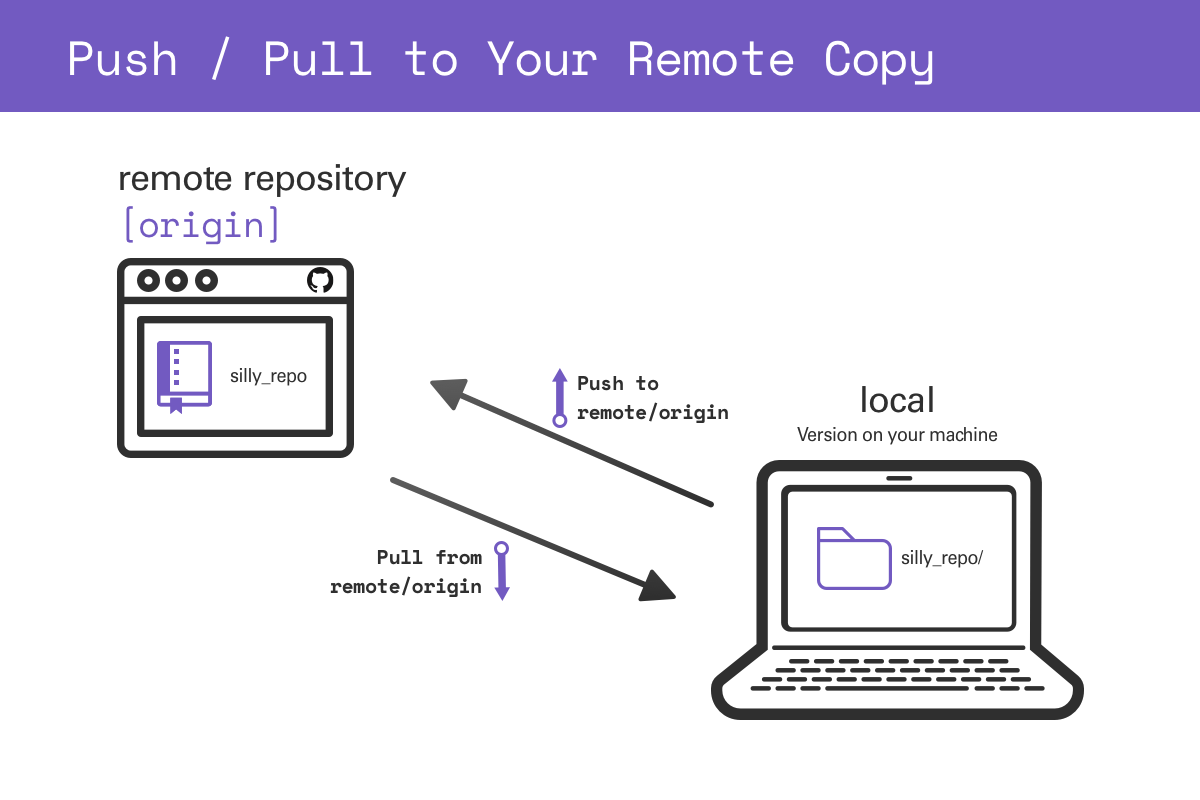
Questions?
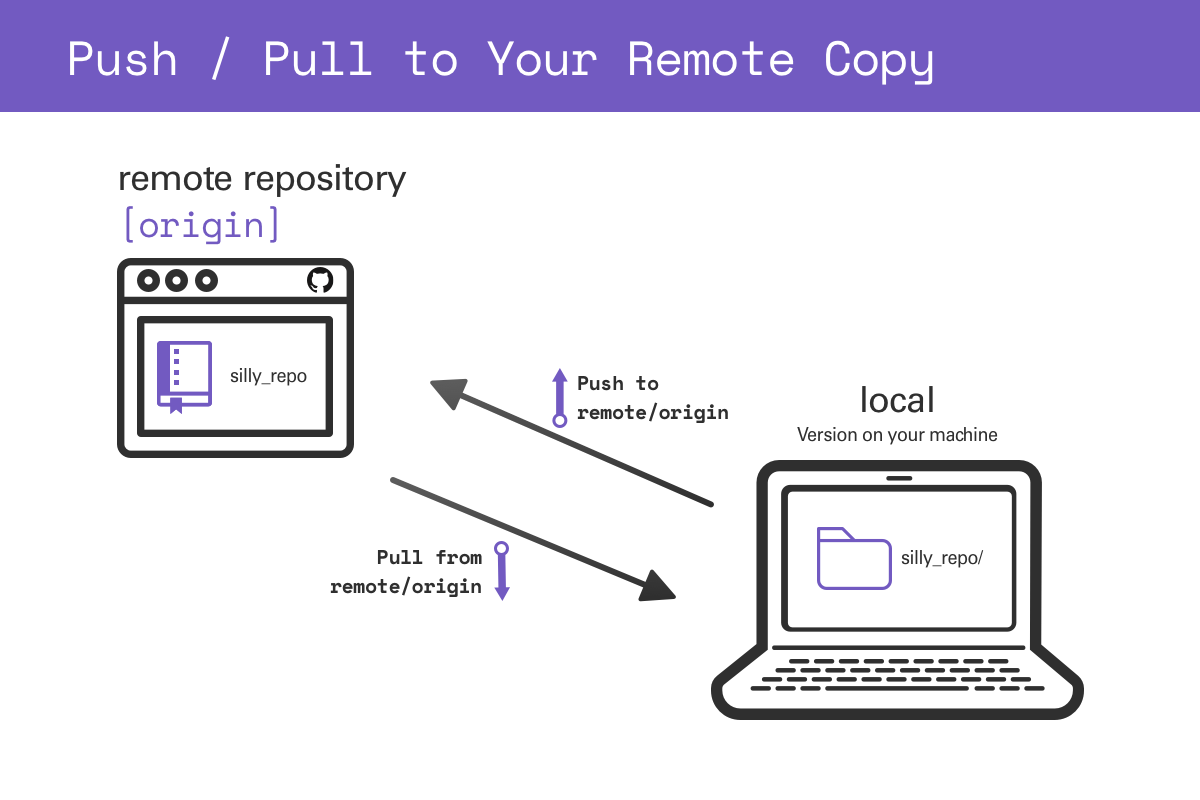
Activity
- Push
silly_code.pyto the repo - Put one of your projects into a new GitHub repo
Troubleshooting
- Find GitHub buddies
- The best way to figure things out is by asking folks for help

Troubleshooting
- Avoid problems by keeping track of the state of your local.
- Inspect
git statusbefore and after every command until you gain confidence
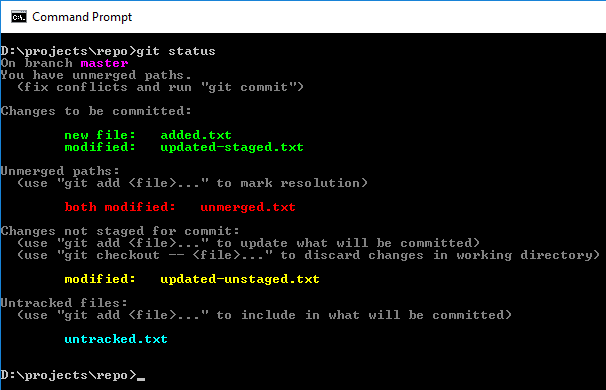
https://medium.com/@kenwarner/command-line-ux-matters-too-improve-your-git-status-colors-170de858953d
Troubleshooting
- There are many resources for common git and GitHub problems on the internet.
- Consider discussing with a buddy before copy/pasting.
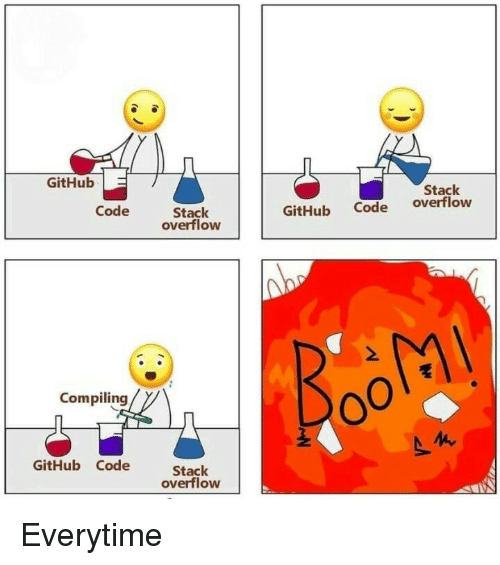
Tomorrow
Using GitHub to collaborate